Prior to Mac OS X 10.5 (Leopard), one had to resort to using 3rd party software like VirtueDesktops to create multiple virtual desktop environments (users of unix have used virtual terminals and desktops for the longest times). Even Microsoft had built in this functionality into Windows. With Leopard, Apple finally rolled their own implementation with a feature known as Spaces, where you could create up to 16 of them in a grid like format (I use a 3×3 grid for 9 spaces in Snow Leopard). One could setup its invocation as a hot key and/or one of the 4 corners of your screen (in my case, F16 to invoke it via the keyboard and mousing to the top left corner of the screen).
Apple’s implementation was spartan and simple. Assigning applications to a space was done via the Exposé & Spaces preference pane or you could drag apps to a particular space while in grid view to temporarily place them into that particular space if you had not explicitly assigned them to one. Similarly, one could quickly drag windows associated with an application between spaces in this manner. Or, if you were already within a particular space, you could slide to another space by dragging an applications window to the edges of the screen (an overlay would pop up on the screen to show which space you were moving to). Exposé itself was integrated with Spaces (so for example, if you were in this grid view and invoked Exposé’s “Show Desktop”, this would occur in all the desktop spaces being displayed). Once I switched to Snow Leopard, Exposé and Spaces became a heavily used and integral part of my workflow. The following is a Apple Remote Desktop capture of the Spaces grid on my Mac mini (the grid on my Mac Pro are all filled).

Simple example: I have TextEdit assigned to space 9 while Safari is assigned to its own space. I normally compose longer postings in a TextEdit document simply because I’ve been a victim of losing content when writing stuff within web browsers (when they either crash/beachball/accidentally refresh/etc). I normally drag just that one window to the same space where my web browsers are so that I can quickly drag/drop or cut/paste as needed. And once I close that text window, it is gone (the rest of TextEdit windows remain in their assigned space). This similar ability applies to QuickTime Player 7 where it is assigned to its own space but where I end up spawning temporary copies in other spaces for clippings of media which I may use in iMovie, Final Cut Express, or MPEG Streamclip (all which exist in their own assigned space). The purpose is of course to reduce clutter in my primary space and individual spaces but to also be able to freely and easily move windows and their content between spaces. What existed in Snow Leopard worked well for me.
With OS X 10.7 (Lion), Apple has attempted to unify Dashboard, Exposé, and Spaces along with full screen applications into Mission Control. Assigning applications to a space has been removed from System Preferences and is now done via the Dock by right-clicking on an application and selecting Options where there will be an Assign To All Desktops, Assign to This Desktop, or None option (these will not be available if only one desktop currently exists plus if an application is currently full screen, there will be no Assign to This Desktop option since applications that are full screen are in its own space). The Mission Control preference pane allows setting keyboard and mouse shortcuts as well as hot corners. Exposé functionality is also integrated within Mission Control. Dashboard can either occupy its own space or act like it has in previous versions (where widgets show up overlayed on your current desktop). On the surface, it doesn’t sound like much has changed but what has is the way the whole notion of spaces has been implemented.
Gone is the ability to set up spaces in a grid view. When Mission Control is invoked, spaces are now shown in a linear horizontal fashion at the top while an Exposé view of the current desktop is shown below it. Apple to their credit did listen to feedback during the seed and provided the option to disable the automatic arrangement of spaces (the linear representation of desktops at the top) based on what was most recently used, so that there is at least a sembelance of desktops not being constantly moving targets. The following is Mission Control on my MacBook Pro.
Visually (clutter aside), this looks far more appealing than the rather spartan looking grid view of Spaces and maybe that was part of the point (form over function – IMHO). Note that in the above image, I actually have only 6 desktops that I created; the last two are spaces automatically created for Safari which is running in full screen mode. Why two spaces? Well, when you create new windows in an application that is running in full screen, each of those windows resides in its own space. So if I actually had 4 separate Safari windows, there would be a total of 10 spaces. For fun, I created 5 new windows in Safari (as well as a 7th desktop for iPhoto which will be used in my next example) and this is what Mission Control looks like.

As you can see, the icons representing the desktops shrink down in size. Mousing over each does magnify them like the way Dock magnification works. The point however is that these desktop icons lose their visual usefulness which is already compromised to begin with. Contrast this with the 4×4 grid layout if you make use of all 16 spaces where each desktop space maintains its visual consistency, visual size, and therefore, the visibility of the windows inside of them. Consistency in Mission Control on the other hand is somewhat of an oxymoron. As mentioned previously, full screen apps reside in their own space. So what happens if I take an application which I’ve assigned to a particular desktop and make it full screen? Well, it vacates the desktop it is assigned to and moves into its own space. In the above, I created a 7th desktop and assigned iPhoto to it. Placing iPhoto into full screen mode, this is what it looks like now.
Desktop 7 is now vacant and iPhoto has moved to the far right to its own space. When I exit out of full screen mode, iPhoto will move back to its assigned desktop. While Mission Control may no doubt work for some (especially true for those who have never really used Spaces before), for others like myself, Mission Control represents a step backwards (or as some have put it, a downgrade). Oh yes, I can already hear it; people like myself aren’t willing to embrace the new and let go of the old. Sorry, but there are reasons why there are different tools; sometimes, the all-in-one approach is not suitable for every job. With Apple, some of their design decisions are akin to giving a mechanic a screwdriver and expecting them to use it to accomplish tasks where having the ability to use other individual tools (like a wrench) might make more sense. Mission Control at times feels like Apple provided me a hammer when it would really be nice to have the option being able to also use a screwdriver. Would it have killed them to provide a way to allow at least the Spaces function to work like it did in 10.5 and 10.6? No, but this is Apple we’re talking about (their way, or the highway).
For example, I can no longer just drag a window from one of the desktops displayed at the top to another like I could from the grid view in Spaces. To accomplish this same task from this overview mode of Mission Control requires that I first click on the desktop to bring that into focus. When I do that though, the entire desktop comes into view requiring that I re-invoke Mission Control unless of course I remember to option-click in order to remain in this overview mode while switching desktops. Either way, once I have the desktop in focus, only then can I drag the window that I want to move into the desktop which I need it in. Furthermore, say if I accidentally moved it to the wrong desktop, I can’t just re-drag it back like how I could in the grid view of Spaces (I need to repeat the above steps to undo what I did). True, I can still drag windows to the edge of the screen to move them between desktops but again, the linear layout of these desktops in Mission Control means that I can only drag either to the right or left. So if I had the same 9 desktop spaces in Mission Control and wanted to move a window from desktop 1 to 9, I would have to drag across 7 other desktops before the window landed in the right one (that is of course unless I enable the automatically rearrange desktops based on most recent use which also means those linear tiles at the top become constant moving targets).
With the grid layout, I can drag left, right, up, down, and diagonally to each 4 corners which means getting something from space 1 to space 9 via the shortest route (diagonally) is still one free desktop away in a 3×3 grid. My point is that it requires more actions in Lion to accomplish what I’m able to do in Spaces under Snow Leopard. And when you are doing this often, it becomes maddening trying to adjust your workflow. But in true Apple fashion, they expect you the user to change to conform to what they think is best. And no matter what length one went through in trying to plead their case during the Lion seed, the end result was “works as expected”. I admit that Mission Control was designed with gestures in mind versus the mouse or keyboard control (gesturing gives the illusion that you aren’t doing more actions because your swiping, not pointing, clicking, performing keyboard combinations).
Furthermore, the overall level of intuitiveness has gone down with Mission Control. Actions are straightforward with Spaces in Snow Leopard compared to Mission Control. The layout of the grid which you created remains consistent in relation to this straightforwardness. With the grid view, it is easy to see every window whereas with Mission Control, you can only see this with the desktop that is in focus (and even that can turn into a pile of mess if there are too many windows associated with applications in that one desktop that is in focus). Furthermore, if you use multiple screens, well, Mission Control just spawns its lunacy by then having two separate user interfaces where you cannot move applications from display 1 to display 2. Despite keeping an open mind and trying to find a happy medium with Mission Control throughout the Lion seed, it became apparent that I would be using a hammer to get all those screws fastened. For some users needs, all they do need is that hammer and as a result, they’ll see nothing wrong with Mission Control. All I can say to that is more power to them. However, for others, the new system is inefficient and a hinderance in some operations (as detailed above). At least for my needs, Mission Control equals No Control. This is just one of Lion’s so called selling point features which is not a selling point for me, and just one of the reasons why I am not going to be installing it on my main systems for as long as possible.



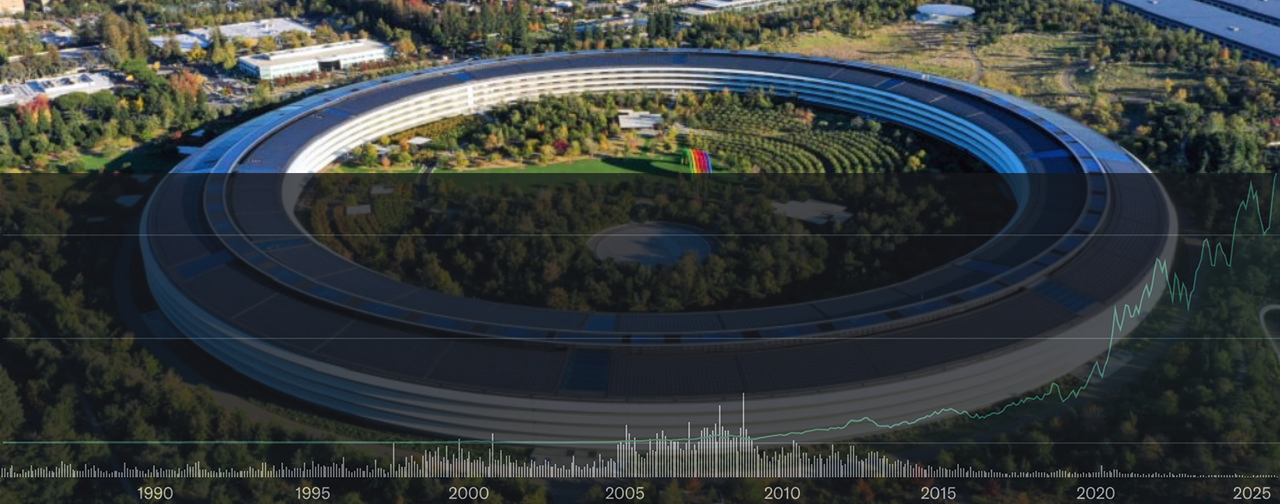


One Comment