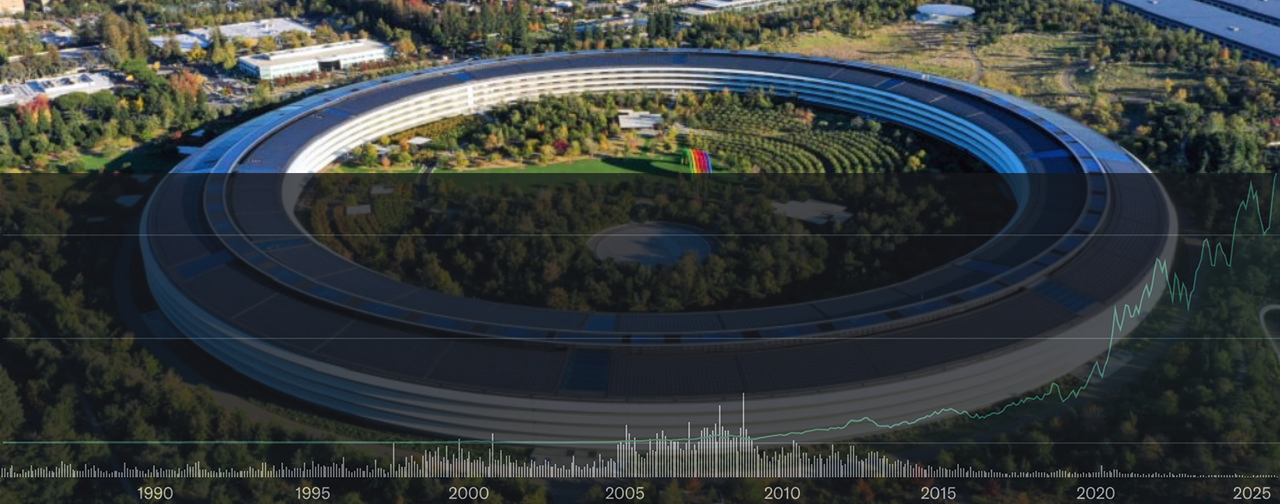Apple iOS devices (iPod Touch, iPhone’s, iPad’s, Apple TV’s) can get into a dreaded state known as the boot loop (what happens when you power up the device, the Apple logo shows, the activity spinner displays, and the device reboots again doing this cycle over and over again). It is best not to let it do this over and over again off a power charge because it can deplete the internal battery enough where that itself, causes even more issues trying to recover the device, back into a bootable state.
What causes it? The answer isn’t simple because there could be many causes; an upgrade that went bad, a corrupted file on the filesystem (these new smart devices are all portable computing devices), an actual hardware issue. Folks who also jailbreak their devices also tend to see a higher frequency of this issue due to an install that may have gone bad.
Hardware issues are easier to spot because the device will show telltale signs that something is amiss like the battery not being able to even hold a charge or not lasting very long when not connected to a power source, the device displaying something other than initial setup type screens or the Apple logo. At which point, one has to hope the device is still covered under warranty or that additional Applecare was purchased.
The tips I always give people is to try the simplest things first. Connecting it up to the computer via USB and running iTunes is important because if iTunes can still recognize the device (to where it shows the summary info and allows one to try syncing/backing up/restoring), that means it isn’t completely hosed yet.
The next thing to try is completely a complete cold restart of the device. This is done by actually rebooting it by holding down the power and home button at the same time until it restarts. If the boot looping still occurs, than the next step is to try using iTunes to do a basic restore. This will only work if iTunes recognized the device in the above. If it did not, the next step is to try either a recovery mode or DFU restore.
Recovery mode basically erases the device and restores it back to factory state (any corrupted file(s) that may have caused the boot loop will be overwritten). For heavy users of their iDevices, this is why periodic backup and syncing via iTunes, is important. That last backup/sync will allow you to at least not lose everything (contacts, camera roll, messages, etc) when attempting a recovery of the device.
The basic restore and recovery mode links above and below are official Apple support articles detailing exactly how to do this (I prefer linking to the official documents since that will always contain the most updated information). In most cases, recovery mode should get the device back to working state. If it doesn’t, then it usually means there might be an actual hardware related issue (and that could also include a battery that does not have enough charge capacity left to allow recovery mode to work completely).
tl;dr summary if a reboot didn’t work:
1. iTunes to restore (if this does not work, proceed to #2)
2. Recovery mode restore (if this does not work, see the following)
But there are worst cases scenarios where even iTunes won’t recognize the plugged in iDevice (that’s because the firmware is completely hosed). The only alternative at this point (and the one I personally recommend as the last resort step) is to try a DFU restore. DFU stands for Device Firmware Update and is a mode that attempts to get the iDevice to interface with iTunes.
Recovery mode attempts to do an automatic recovery and restore whereas DFU mode, allows the user to choose what they want to do (like restoring a specific version of iOS [which must still be signed by Apple – normally they unsign an older version which means that it is now difficult to downgrade without using a bunch of hacks], a jailbreak/custom firmware, etc). The important part relative to this post though is that it’s also a way to try and force a recovery of the firmware onto a device that wasn’t recognized by iTunes when attempting recovery mode.
NOTE: the following is just additional information related to the last ditch effort of trying DFU mode and can be ignored if a restore or recovery worked in the above.
NOTE: the following is just additional information related to the last ditch effort of trying DFU mode and can be ignored if a restore or recovery worked in the above.
Apple does not have an official support document for DFU mode since it isn’t something they actually walk customers through (it’s a troubleshooting technique originally meant for support technicians). The following though is how to get into DFU mode on most Apple iDevices. If these steps do not work, YouTube has many how-to videos on numerous models).
• Connect your device to your computer via USB and launch iTunes.
• Turn your device off by holding down the sleep/power button, then slide your finger across the “slide to power off” button on the screen. (If it won’t turn off, press Home and Sleep/Power until the screen goes dark, then release).
• Once the device is off, hold down both the sleep/power button as well as the home button for 10 seconds. Once 10 seconds has passed, release the sleep/power button, but continue to hold the home button until a message (like the following) has appeared in iTunes saying that your iDevice has been detected in recovery mode. (If you just want to go to recovery mode, skip the 10-second hold on both buttons and simply connect the device while holding down Home, then wait for ‘Connect to iTunes’ screen on the iPod touch/iPhone/iPad).
• Click OK. You’re now in DFU mode.
Note: If you see the Apple logo or the “connect to iTunes” screen on your iDevice, you’re not in DFU mode. DFU leaves the screen completely black.
To exit DFU mode, simply hold down the sleep/power button and the home button together until your iDevice disappears from the device list in iTunes, then turn it back on as normal.
The key again for using DFU mode is to (hopefully) get the above message such that iTunes recognized it, and thus will allow you to perform a restore of the device. If this final step doesn’t work, it’s best to contact Apple support/visit an Apple Store and make an appointment with a genius. If the iDevice is several generations old though (and out of warranty/lacking Applecare), the costs may not be worth it.