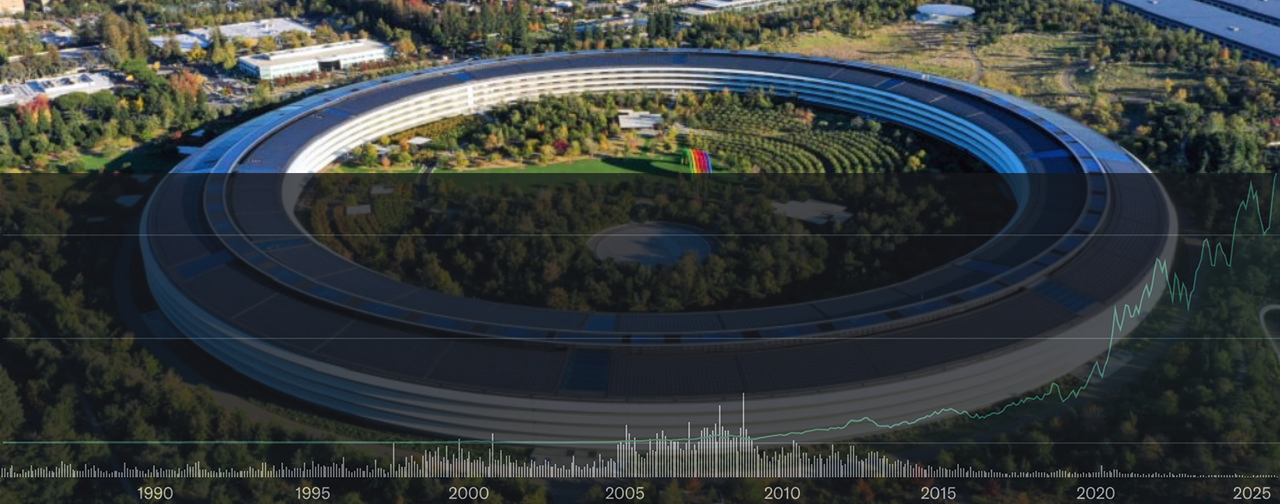The following was written prior to the public release of Mac OS X Lion. I’ve added notes where appropriate based on observations after the operating system was officially released.
During prior operating system seeds, one thing we could always look forward to was a padded mailer containing actual physical media (back in the old days it was CD-R’s, then later DVD-R’s, and as of the later Panther seeds, Apple Q&A switched to actual pressed DVD’s). I have a filled 100 pack spool of these as part of my Apple “collection”. With Lion, the writing was on the wall from the get-go when the initial delivery and install method for DP1 was via the Mac App Store. And that was initially wrought with a whole bunch of problems including failed downloads, no way to resume them (as the partial download did not show up under Purchases and the MAS would say the redemption code had already been redeemed), resume/pause button being grayed out, etc. The goal of course was to iron out these types of major showstopping bugs (which most but not all seems to have been stamped out by release time), but from the user experience side, the process left much to be desired.
A week or so later, the one and only mailer arrived with a DVD for Build 11A390. I was hoping that this would continue but when no further mailings were sent out for DP2-3, it became even more apparent that Apple was moving its OS delivery away from physical media (which will pave the way to allow Apple to chuck the optical drive from their systems). This unsurprisingly was confirmed during WWDC when the PR and marketing material was initially worded, “Mac OS X Lion will be available only through the Mac App Store”. Naturally, internal discussion ensued about how users would handle situations that require a clean install when their main system is hosed and unbootable (yes, you can clean install Lion to another drive or partition by selecting it during the install process after downloading it from the Mac App Store if you don’t want to upgrade directly over your current Snow Leopard installation). Since then, the wording has changed a bit with the PR stating Mac OS X Lion will be available in July as an upgrade to Mac OS X version 10.6 Snow Leopard® from the Mac App Store for $29.99 (US) and the How to Buy section also removing the word “only”. This leaves in wiggle room for the company to offer some sort of physical media (optical media or USB thumb drive like the one that ships with the MacBook Air) but until its existence actually happens, one has to look at other procedures. (Update: as expected, Apple will make a USB flash drive available for sale in August for $69; offering this option is a good thing!).
There is that recovery partition one can boot to perform simple diagnostics from (reinstalliing from the recovery partition however downloads what it needs from the Internet) but what I’m talking about are those rare situations for the DIY’er where the entire drive goes bad and you need to start from scratch. At minimum, this will require some form of physical media to boot from in order to perform that task. Apple remained mum except stating that the supported install method requires a current installation of Snow Leopard (Snow Leopard Server) which of course means I would need to first install a copy of Snow Leopard, and then install Lion. (Update: Apple also released new systems which support an Internet Recovery feature; simplifying the recovery process albeit with some caveats).
The “Install Mac OS X” application itself contains a disk image of the operating system. This of course can be burned to a recordable DVD. However, there isn’t an easy and supported way to do that (something was requested and Apple should have included from the start to make it simple even for a non-technical person to create their own emergency back up/bootable copy of the operating system). Still, I made my own bootable copy of Mac OS X Lion as follows:
# Right click on “Mac OS X Lion” installer and choose the option to “Show Package Contents.” # Inside the Contents folder is a SharedSupport folder and inside the SharedSupport folder is “InstallESD.dmg.” This is the Lion boot disc image. # Launch Disk Utility and click the burn button. # Select the copied “InstallESD.dmg” as the image to burn, insert a standard sized 4.7 GB DVD to create a bootable DVD.
Note that Restore can also be used to copy the contents onto a separate partition or onto a USB flash drive (both will be bootable).
What remains to be seen is how flawless the Mac App Store upgrade install experience will be when users begin pounding the site. During testing, redemption code issues were quickly handled by the seed project lead (but we’re not a very large group compared to the installed base). Some were still having glitches with the MAS for the GM (Build 11A511).
Update: Judging from a quick glimpse at various forums though, it seems only a small percentage of people are having issues (pockets of gotchas). Overall, it seems like downloads and installs are going ok for the majority (which is a good thing).